Customizing your smartphone according to your preferences is the best way to use it. A good Ringtone is an essential part of a phone. Setting a custom Ringtone is a part of customizing your smartphone. Setting a custom ringtone in Moto phones is a difficult thing. But today we are going to teach you How to set Ringtone in Moto E4 Plus by some simple methods.
How to set Ringtone in Moto E4 Plus without any third party apps
If you want to set custom Ringtone in Moto E4 Plus without any third party apps, Then here is a simple method to set Ringtone in Moto E4 Plus. Moto E4 Plus and Moto E4 run on Android 7.1.1. The UI on both devices are identical. So you can also set custom ringtone in Moto E4 using this method. Video guide on How to set Ringtone in Moto E4 Plus without any third party apps is also avialable here.
1. First, download or save the custom ringtone you want to set to your Moto E4 Plus. It is fine if you have the music file on microSD card.
2. Now open the pre-installed Moto file manager.
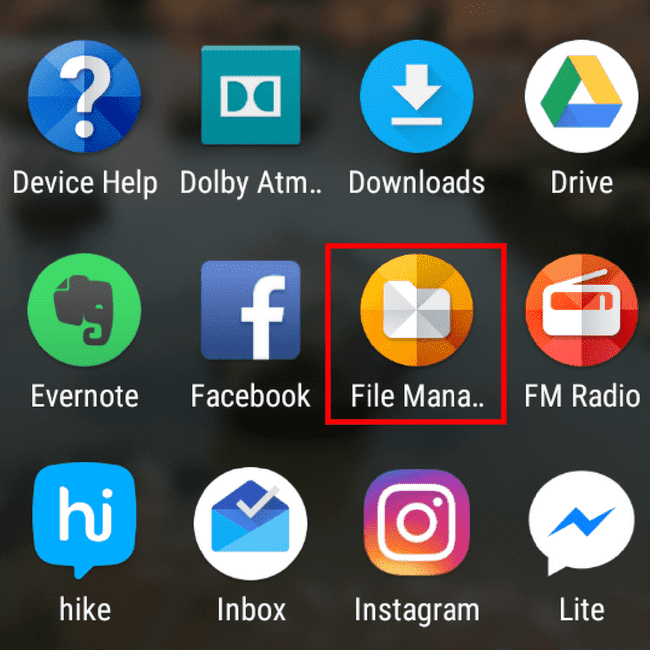
3. Find the folder where the ringtone is saved(you can also find it under Audios section).
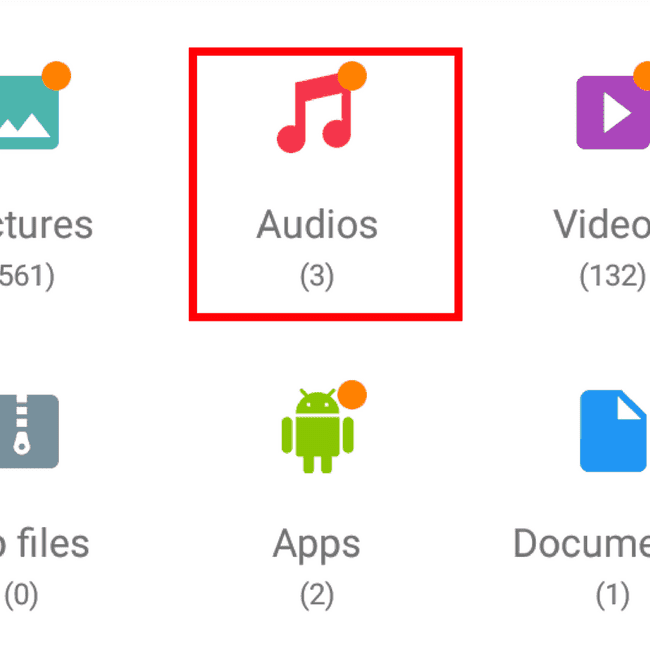
4. Copy the file by long pressing the file and then tap on copy button(overlapping square box button left to three vertical dots.) which is at the top.
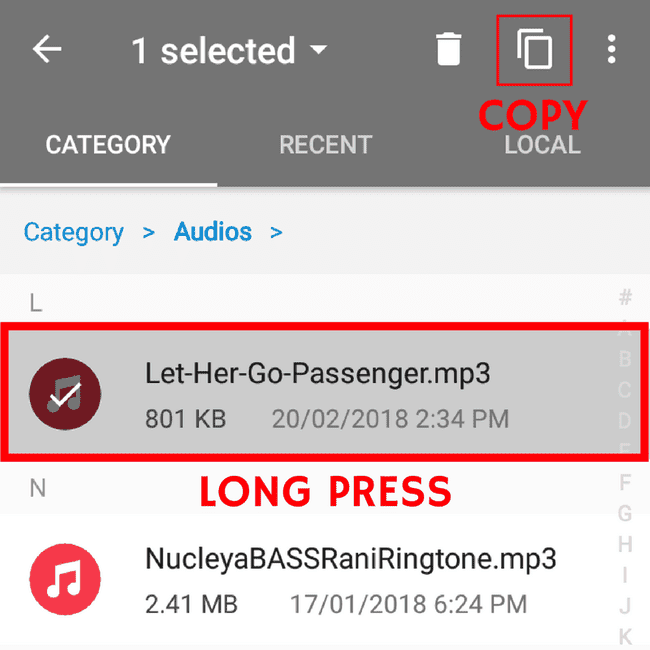
5. Now go to the folder Local->Internal storage->Ringtones.
6. Paste your Ringtone here.
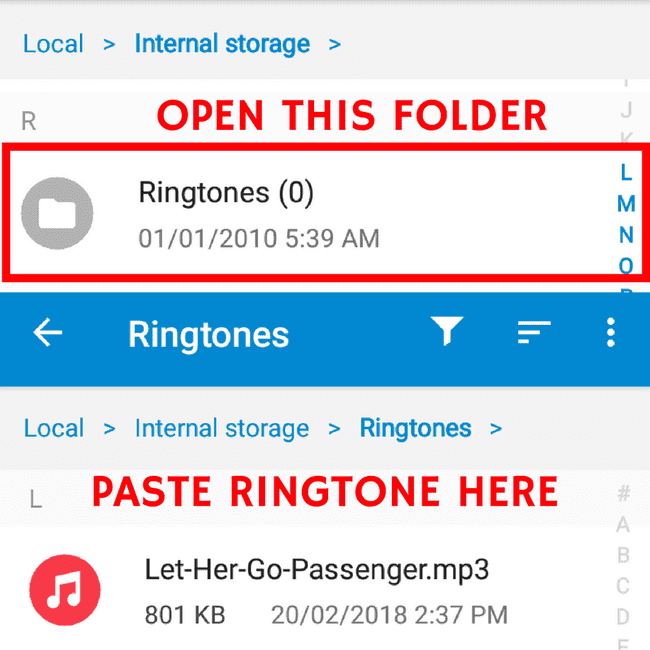
7. Now go to Settings->Sound->Phone Ringtone.
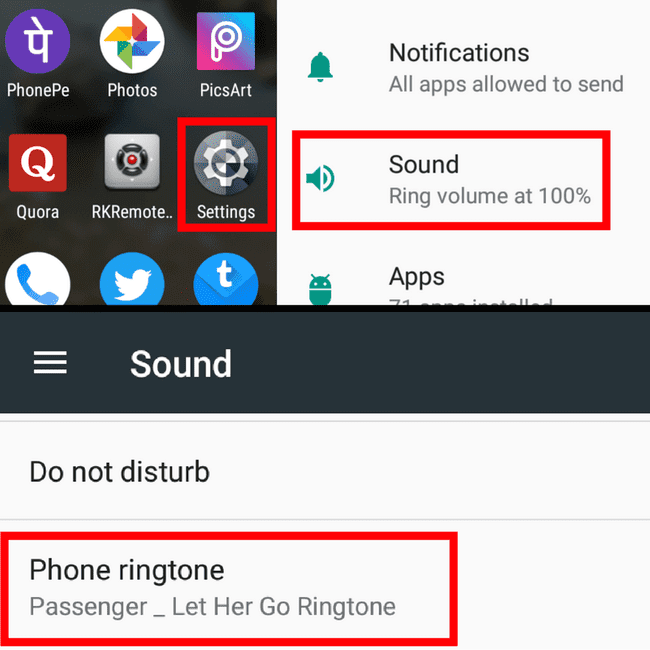
8. Choose your Ringtone from the list which you want it as default phone Ringtone.
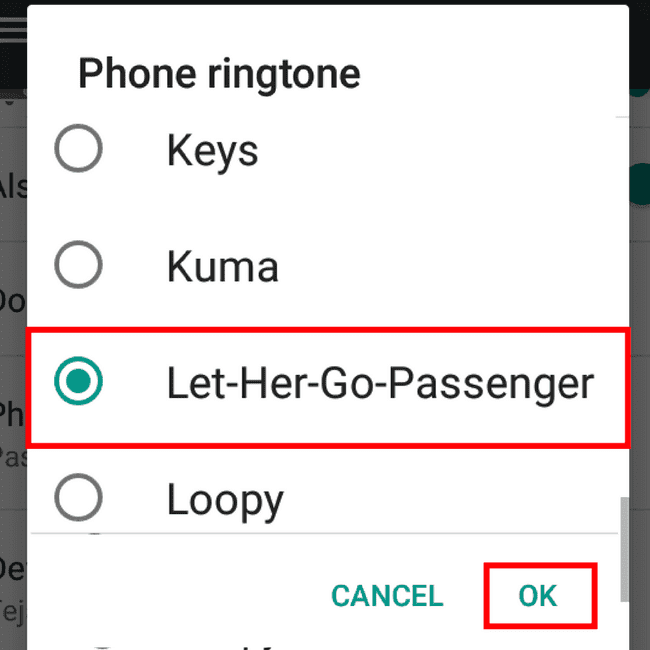
9. Click on OK and you're done! The Ringtone will be set!
How to set Ringtone in Moto E4 Plus using third-party apps
If you are having any difficulties in following the above method, then there is another simple method to set Ringtone in Moto E4 Plus. You can set custom Ringtone in Moto E4 Plus using a third-party app called ES File Explorer. You can download it by clicking here. after downloading ES File Explorer, Follow the steps mentioned below to set Ringtone in Moto E4 Plus. Again, you can also use this method to set Ringtone in Moto E4.
- Go to the Setting->Sound->Phone Ringtone.
- Select ES file explorer to open.
- Browse to the location where your desired Ringtone is saved.
- Click on OK and you're done! The Ringtone will be set!
How to make custom Ringtone and set it as Ringtone in Moto E4 Plus using third-party apps
Do you know you can make your own custom Ringtones? You can make your own custom Ringtone from a song using MP3 Cutter and Ringtone Maker. You can download it by clicking here. after downloading MP3 Cutter and Ringtone Maker, You can make your own Ringtone and set it as default Ringtone in Moto E4 Plus by following step by step method shown below. As mentions before UI on Moto E4 Plus and Moto E4 are identical, So, you can also use this method for Moto E4 and any other Moto or Android Smartphone.
- Download & open MP3 Cutter and Ringtone Maker.
- Tap on Cut a Song/Music.
- Tap on a song you want to make Ringtone of.
- Cut the song according to your preference.
- Tap on save button on top after cutting the song.
- Save it as Ringtone type by clicking on 'save'.
- Tap on 'MAKE DEFAULT' & you're done! The Ringtone will be set!
also read: How to stop automatic updates in Windows 10
If you are still facing any difficulties in setting the music file as ringtone in Moto E4 Plus or Moto E4 after reading this article, then please share it in the comment section below. Share this post with your friends and family if it helped you. If you're facing any issue related to this or anything else on our website then feel free to comment!